From your device to rekordcloud
Before you can start using rekordcloud, you need to upload your library. Your library consists of a list of all your tracks and tags (artist, title, cue points, etc) and all your playlists. Your actual music files will not get uploaded.
Rekordcloud supports uploading libraries from Rekordbox, Traktor, VirtualDJ, Serato and Engine Prime.
Uploading is easy but finding your library file can be tricky. Just follow the guides below.
Rekordbox 5
Note: These instructions are for Rekordbox 5 only
Exporting your library from Rekordbox is super easy!
Open Rekordbox
Select the
BPM change pointsoption in the Advanced tab under Rekordbox preferences. This adds your beatgrids to the XML file. If you want to generate cue points, you need to enable this.In the
Filemenu, selectExport Collection in xml format
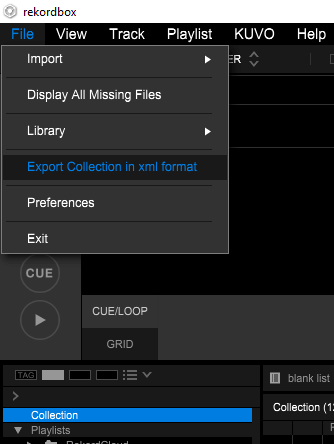
- Save your collection XML anywhere you want
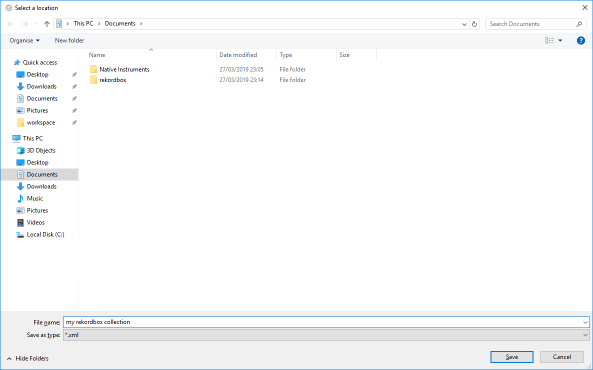
Now upload the resulting
.xmlfile to rekordcloudStart using rekordcloud!
Rekordbox 6
Note: Rekordbox 6 is very different from Rekordbox 5
Rekordbox 6 uses the Rekordcloud Companion App to automatically read your database and upload your tags and playlists.
Inside the Companion App, just select Upload Library and then Rekordbox and choose Rekordbox 6.
You can download the Companion App here
Traktor
For Traktor you have to manually export your entire collection to the Traktor NML file and then upload it.
Follow these steps and you should be good to go!
Instruction are the same for Mac and Windows.
Open Traktor
Right click your
Track Collectionand selectExport the Collection
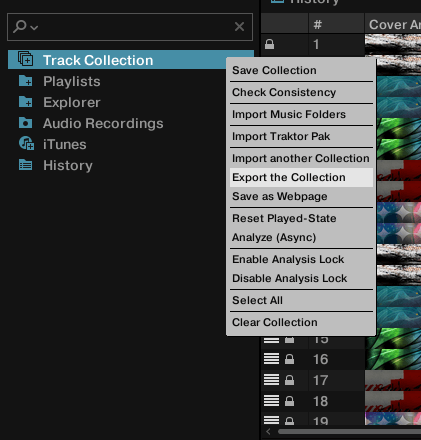
- In the following popup make sure to uncheck "Copy Tracks To Destination" and save the file anywhere you want
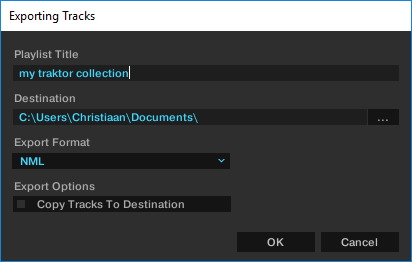
Now upload the resulting
.nmlfile to rekordcloudStart using rekordcloud!
VirtualDJ
For VirtualDJ you need to upload the database ZIP file that VirtualDJ creates for you. This is really easy:
Open VirtualDJ
In the bottom left of your screen, click the small dot.
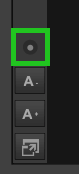
Choose
Database->Create Database BackupVirtualDJ will create a
ZIPfile containing your library.Upload this file to rekordcloud
Start using rekordcloud!
Protip: If you aren't using playlists in VirtualDJ, you may want to create some to use with rekordcloud. Many features use playlists to more easily navigate your tracks.
Serato
Serato uses the Rekordcloud Companion App to read the tags of your music files and your crates.
Inside the Companion App, just select Upload Library and then Serato.
You can download the Companion App here
Engine Prime
Engine Prime uses the Rekordcloud Companion App to read your Engine Prime database file.
Inside the Companion App, just select Upload Library and then Engine Prime.
You can download the Companion App here