Automatically add cue points to your tracks
Using the cue point generator, you will be able to let rekordcloud add cue points to your tracks automatically. Through machine learning it can accurately detect drops, breakdowns and the fade-out of the track. You can tell rekordcloud exactly where you want your cue points, how to name them and what color they should be.
Expectations
The cue point generator can detect the drop and breakdown accurately, but this strongly depends on the music genre. Music with a lot of bass throughout the entire track will be less accurate.
For example, the genres Techno, House, Drum & Bass have a high success rate in the cue point generator. On the other hand, genres like Reggae or Dancehall are less accurate and may have trouble detecting the drop.
The cue point generator is not a total replacement for manual cue points. Manually setting your cue points will always be more accurate.
Requirements
Automatically adding cue points to your tracks does come with a few requirements:
Analyze
You must analyze your tracks with Traktor, Rekordbox, VirtualDJ, Serato or Engine Prime before generating cue points. If the analyzed BPM is not correct (for example, Rekordbox sometimes sets tracks to 87 BPM instead of 174 BPM) then that could negatively affect drop detection.
Sometimes beatgrids are not set quite right (this happens especially often on Rekordbox) that can result in cue points like these:
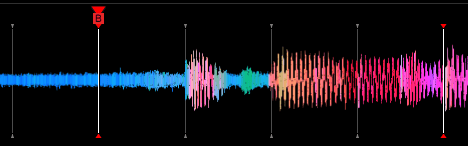
The way to prevent this is by going through your analyzed tracks manually before generating cue points and checking the grid quickly. You can also choose to analyze your tracks with Traktor, then generate cue points and import in Rekordbox. Traktor is far better at analyzing than Rekordbox (you can even use the free demo version of Traktor for this!).
For Rekordbox only:
Tracks must have a cuepoint on the first downbeat. Rekordbox can automatically add this cuepoint during analysis. Enable this option in File -> Preferences -> Analysis -> Set Memory Cue at the first beat of track when analyzing
Rekordbox (Rekordbox 5 only) has to export beatmarkers. Under File -> Preferences -> Advanced -> Export BeatGrid information make sure it is set to BPM change points. This is not needed for Rekordbox 6.
Dynamic BPM should be turned off when analyzing in Rekordbox. You can still generate cue points with dynamic BPM enabled but accuracy might suffer since the beatgrid is based on the first beat.
No cue points
Tracks should have no cue points (except Rekordbox, it should have exactly one). You can override this behavior.
File formats
Rekordcloud supports all common audio formats: MP3, WAV, AIFF, OGG, MP4, M4A, FLAC, AAC
Companion App & Internet
Analyzing your tracks is done through the Companion App, you need to install it. You also need internet during the analysis because the Companion App sends the analysis results to rekordcloud to be processed.
Accuracy
Track analysis is done with advanced machine learning techniques for the best possible accuracy. The algorithm is optimized for all music and not one specific genre or type. This means sometimes results may be off by a bit or a drop can't be found.
Drop detection
Rekordcloud uses state-of-the-art machine learning technology to detect which part of a track is the "drop" and "breakdown".
You can turn this off if you want. For most electronic music you should leave it enabled. For instrumental music (think rock, jazz, soul, etc) it makes sense to turn it off. When disabled, rekordcloud will set cue points whenever the music has a "change point", a significant change in the type of music.
Some tracks don't have an intro but start as a mix-in (e.g. techno does this a lot). You can tell rekordcloud to treat the start as a drop by enabling the option "Allow drop at start".
End / Fade-out
Rekordcloud tries to find the best fade-out moment in your tracks. Only lower frequencies (bass) are considered here which means that the fade-out will be set before quiet outro's. You probably want to mix your next track before you reach that part.
If the "sync to beatgrid" option is enabled, the fade-out cue will also be set on 16 beats of the beatgrid. On some tracks this means the fade-out cue is not exactly at the very last beat, but that's because the track's beat count was not a multiple of 16.
Rekordbox does not allow 2 memory cues on the same position. So should the fade-out and second breakdown occur at the same timestamp, then one of the two will not show in Rekordbox.
Sync to beatgrid
Rekordcloud detects cue points at certain timestamps, but as a DJ you usually want these points to be exactly aligned with the beatgrid. This should always be enabled for electronic music. For instrumental music you can turn it off, but it might make mixing a bit harder since cue points can be set anywhere on your beatgrid.
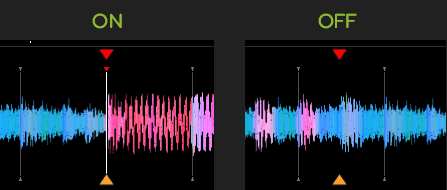
High performance mode
Analyzing your tracks is very CPU intensive. By default it will analyze your tracks so you can still use your computer properly. You can turn on "High performance mode" to analyze your tracks significantly faster but it will make your computer very slow to use during the analysis. Definitely don't do this during a live performance!
Cue point template
You can create your own cue point template within the Companion App. For example, you could say you want a cue point 64 beats before the drop. If rekordcloud detects a drop, a cue point will be added exactly 64 beats before it.
Rekordcloud will save the cue points in the order as they are in your template. With the handle on the left, you can drag cue points. You can disable cue points by unchecking them. You can still create a cue point that relies on the drop, even if the drop is disabled.
You can choose to create a memory cue or hot cue (if your DJ app supports that, only Rekordbox supports memory cues).
If you add more cue points than your DJ app can handle, rekordcloud will try to intelligently remove the least interesting ones first. It's best to stay under 10 cue points.
Automatic sort
This will sort your template in a chronological order.
Cleanup
Removes any disabled custom cue point from your template.
Reset
Resets your template to the default
Common issues
The cue point generator tries it best to analyze any music file, but because there are so many different styles of music, things sometimes go wrong. Here are some common things you may see.
Drop/breakdown is offset by exactly 1 or 2 bars
You might see drops or breakdowns that are 1 or 2 bars off from the correct position. This happens when the producer of a track adds 1, 2 or 3 extra bars somewhere in the track, usually during/after the breakdown. Rekordcloud syncs cue points to the beatgrid based on 4 bars, since almost all electronic music works like that. You have to fix this manually, rekordcloud can't detect if this is happening in a track.

Drop not found at all
This can have several causes.
Energy: Rekordcloud detects drops by comparing the amount of energy throughout the track. Some tracks have very little energy and a drop might not be found at all.
Incorrect BPM: If a track is analyzed with a BPM that seems correct but is actually half of the actual BPM (e.g. 87 instead of 174), the results will be less accurate. Rekordbox sometimes does this.
No breakdown found or no second drop found
If the first breakdown is not found, then a second drop or second breakdown will also not be found. In some tracks the breakdown is very short so rekordcloud cannot easily detect it. By default, rekordcloud assumes breakdowns are 64 beats or longer. You can change this to be any number you want. For some genres it makes sense to lower this number to 32. With a lower minimum beat length for the first breakdown, rekordcloud may automatically find the second drop and second breakdown.