Converting your files from FLAC to MP3 (or any other audio file type)
If you're interested in switching your entire library, or just a playlist, to a different file type, that can be tricky. Your DJ software (Rekordbox, Traktor, VirtualDJ or Serato) won't find your music anymore and you can lose your cue points. Rekordcloud provides the tools necessary to do it properly and you don't need to lose anything.
This guide is written to switch from FLAC to MP3 but it can be applied to any audio file types. If you're going from WAV to MP3, WAV to FLAC or anything else, just follow the guide and replace accordingly.
This guide works for Rekordbox, Traktor, VirtualDJ and Serato.
Preparation
Start by uploading your library to rekordcloud. We want to do it before we change anything so that we have all the correct track information.
If you only want to convert one playlist, you can do a partial upload. To start a partial upload, select the small Partial upload checkbox on the Upload Library page. This is not supported for VirtualDJ.
Converting your files
The actual file converting can't be done with rekordcloud (yet). To convert your FLAC files to MP3 (or any other file type), use a free tool like MediaHuman Audio Converter.
Make sure the output files are saved next to your input files. You don't need to delete the input FLAC files yet, you can do that later by searching and deleting.
This process takes a while. After this is complete, you'll be faced with problem one: your DJ software won't see your files anymore.
Problem one: filename
Now that our files all end with the .mp3 extension, your DJ software won't find them anymore since it's still looking for your .flac files. This is pretty scary to see that your entire library is gone but don't worry, the information is still there.
This is a quick fix in rekordcloud though. Just go to the Smart Fixes menu and click Switch to advanced smart fixes. Then under the Template dropdown of the Regular Expression Replace, select Convert FLAC extension to MP3. If you don't have a rekordcloud account, you can look around in the demo and follow this guide.
If you're converting to/from different file extensions, just fill in the correct extension. Leave the rest as it is.
It should look like the image below. Make sure it is exactly the same, including the $ at the end.
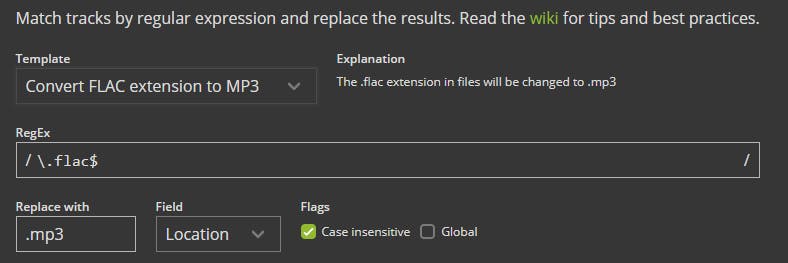
Now press Scan and you should see all your files. Press Confirm and all your extensions will be changed.
You can now download your library and your tracks should work again. However, you might run into problem number two.
Warning: if you use MyTags in Rekordbox, then the MyTags of moved tracks will be lost. Rekordbox saves MyTag information in the database file and it can't be modified by anyone but Rekordbox.
Problem two: beatgrid & cue's shifted
The second problem happens when you convert to/from certain file types. For example, going from FLAC to MP3 shifts all your beatgrids and cue points by 26ms. This happens because FLAC is uncompressed but MP3 is compressed. Your DJ software treats these slightly differently and for MP3's it loads 26ms of silence before the track.
Inspect your cue points and see if this problem is happening. This behavior depends on the file types and the DJ software you use, they all treat it slightly differently.
If you can notice a slight offset in your cue points (zoom in as far as you can), you can easily fix them. Go to the Bulk Editor menu and click Search & Filter. Now create a Location rule with operator Ends With and type "flac". This will select all your FLAC files so you can shift the grid on those files.
Now select Shift cues/beatgrid transformer to shift all your beatgrids and cues. The value here depends on the file type combination you're converting from and to. In the case of FLAC to MP3, you should use 26 here. If you're going from MP3 to FLAC, you should use -26.
After this, download your library again and confirm your cues are correct.
Conclusion
Converting your files and keeping your library intact can be tricky. You can do it manually but it's a lot of work. With rekordcloud this can be done in a few minutes.
It can be pretty complex, just send a message if you need help with it.
Rekordcloud
Are you managing a library that's getting messy? Or maybe you want to generate cue points automatically? Rekordcloud can do really cool things!
Check out the instant rekordcloud demo. No signup required!
More cool stuff is coming. Follow rekordcloud on Facebook to stay up to date.
Questions
Feel free to ask questions! You can reach me on Facebook or through the chat button in the corner.